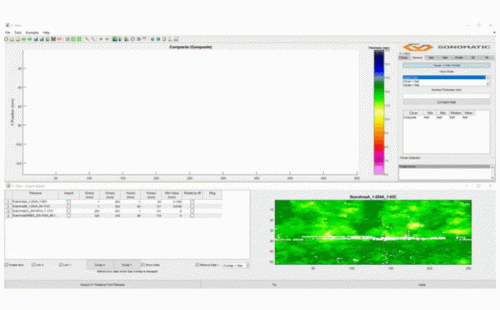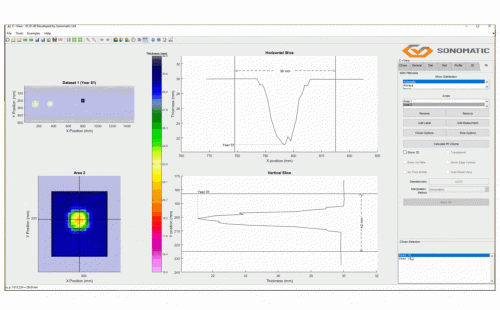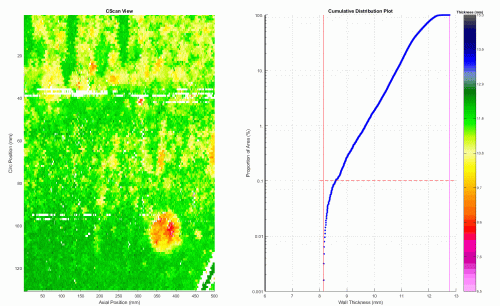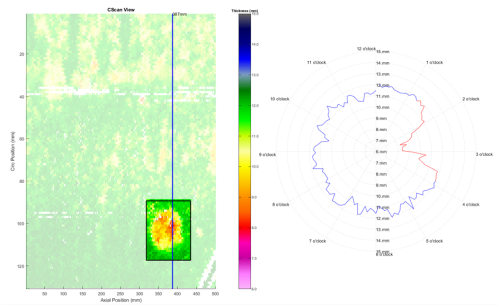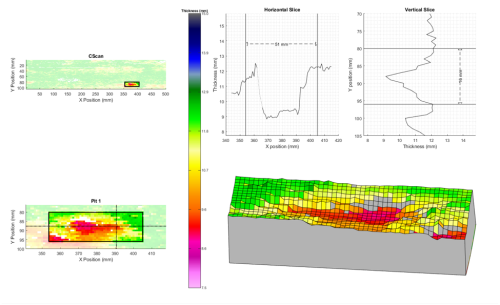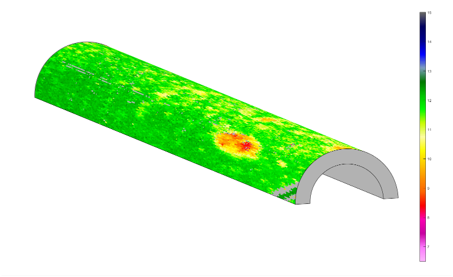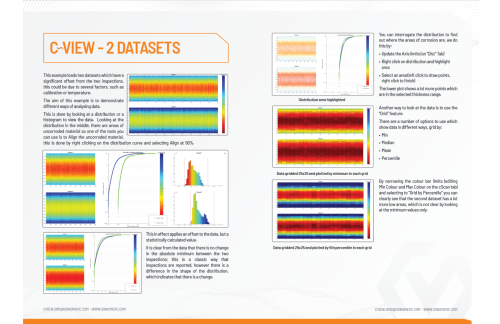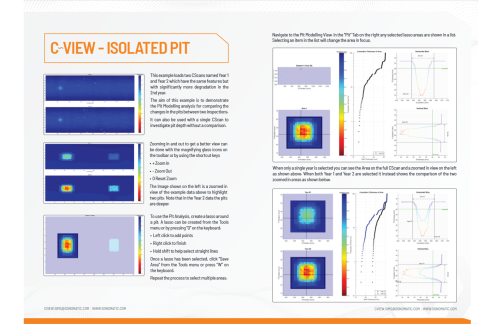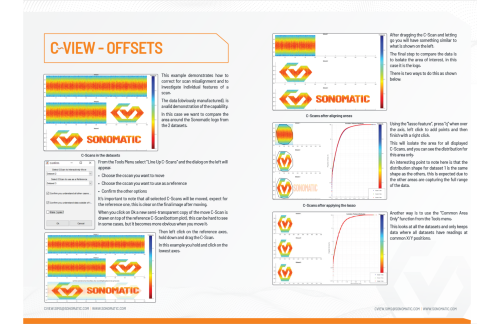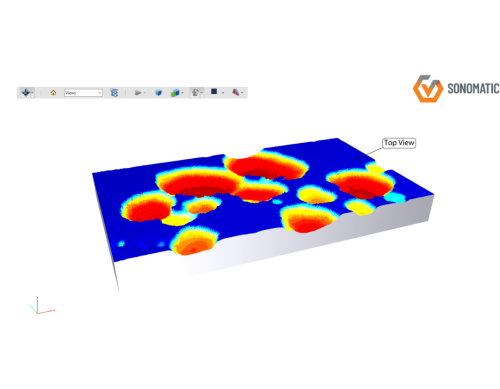C~View allows you to extract more value from your data with its suite of analysis and visualisation tools. CSVs and off the shelf file formats can be imported to build and view corrosion maps with adjustable colour limits and scales. Up to 4 CScans can be selected at once to review and compare differences between multiple inspections. Analysis tools allow you to delve into your data in greater detail and the range of visualisation options makes sharing results with internal and external stakeholders more accessible and understandable.
If you are interested in a demo or licencing this software please contact us at cview.sims@sonomatic.com.